 4. 加载展厅gltf模型
4. 加载展厅gltf模型
# 加载展厅gltf模型
下面给大家讲解加载展厅的gltf模型,还有相机位置的设置问题。
# Blender导出gltf模型
Blender导出gltf(与threejs协作) (opens new window)

选择gltf的二进制格式.glb即可。
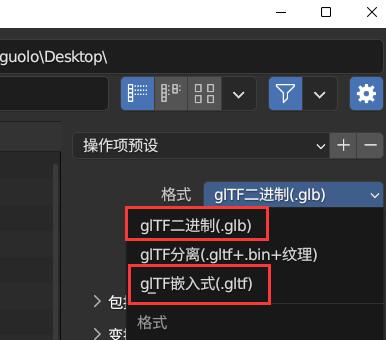
# CreateTwin.js编写gltf加载器代码
...
import { GLTFLoader } from 'three/examples/jsm/loaders/GLTFLoader.js'
export default class CreateTwin {
constructor() {
// 场景
this.scene = new THREE.Scene();
...
this.loader = new GLTFLoader()
...
}
}
HelloWorld.js文件调用this.loader加载模型
<script setup>
import twin from './twin';
import * as THREE from 'three';
twin.loader.load('./展厅.glb',function(gltf){
twin.scene.add(gltf.scene);
})
//添加一个光源方便观察模型
const ambient = new THREE.AmbientLight(0xffffff, 1.0);
twin.scene.add(ambient);
</script>
<template>
</template>
<style scoped>
</style>
# 相机参数设置
上节课相机位置默认参数
this.camera.position.set(100, 100, 100);
如果想正常预览展厅内部效果,要注意展厅位置设置,可以Blender中测量下展厅大概尺寸,判断下尺寸对应单位。
相机距离地面高度,与人眼睛距离低面高度近似即可。
h = 1.6;//不一定设置1.6,也可以1.7,不同人人高也有差异,大概设置即可
this.camera.position.set(x, h, z);
x和z位置设置,注意别超出展厅范围,才能默认看到室内效果,要不然就是室外效果了,另外也注意别放到展厅内其它设备里面了,比如设置(0, h, 0)会与展厅中间设置重合,可以适当错开(1.0, h, 3.0)
this.camera.position.set(1.0, 1.6, 3.0);
// 辅助观察坐标
const axesHelper = new THREE.AxesHelper(50)
twin.scene.add(axesHelper)
建模软件Blender与threejs坐标系xyz对应 (opens new window)
# 相机选择合适视场角度
调整视场角度fov改变观察范围,选择一个你想要的角度即可。
this.camera = new THREE.PerspectiveCamera(60, width / height, 0.1, 3000);
